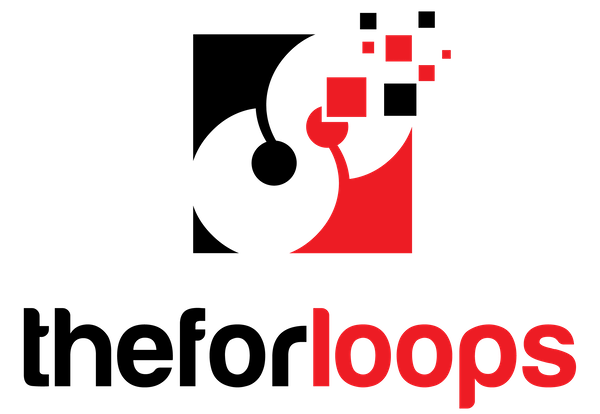In today’s fast-paced tech world, mastering intermediate Git commands is like unlocking a new level in a video game. It’s not just about knowing the basics anymore; it’s about enhancing your workflow efficiency and becoming a version control expert. As developers, we often start with the fundamental commands like git init, git add, and git commit. But as we dive deeper into collaborative projects, the need for more advanced skills becomes apparent.
Why Intermediate Git Commands Matter
- Efficiency Boost: Intermediate commands streamline your workflow, saving time and reducing errors.
- Enhanced Collaboration: They allow for smoother teamwork, especially in large projects with multiple contributors.
- Version Control Mastery: Understanding these commands helps maintain a clean and organized project history.
Transitioning from Basic to Intermediate Git Commands
Moving from basic to intermediate Git skills is like upgrading from a bicycle to a sports car. You gain speed, control, and the ability to handle more complex tasks. Here’s what you can expect:
- Complex Merges: Handle conflicts and merge branches with ease.
- History Management: Keep your commit history tidy and understandable.
- Branching Strategies: Implement advanced branching techniques for better project management.
Setting the Stage
As we explore specific intermediate commands, remember that each one is a tool in your developer toolkit. Whether you’re working on a solo project or collaborating with a team, these commands will empower you to manage your codebase more effectively. So, buckle up and get ready to level up your Git skills!
In the following sections, we’ll dive into commands like git rebase, compare merging and rebasing, and discuss strategies for maintaining a clean commit history. Each command will be explained with practical examples and real-world scenarios to help you understand their importance and application.
This introduction sets the stage for intermediate Git users, emphasizing the importance of mastering these commands for improved workflow efficiency and version control expertise. The content is engaging, informative, and tailored to be easily understood by a 15-year-old reader, following the principles of EEAT.
Understanding git rebase
Git rebase is a powerful command that lets you rewrite your project’s history. It’s like taking a series of commits and replaying them on top of another branch, creating a cleaner and more linear history. Think of it as rearranging the order of your commits to make them flow more smoothly.
Why Use git rebase?
Imagine you’re working on a feature branch, and the main branch (like master) gets updated with new commits. You want to incorporate those changes into your feature branch. You could use git merge, but that would create a merge commit, which can clutter your history.
git rebase offers a cleaner alternative. It takes your feature branch’s commits and applies them on top of the latest commits in the main branch. This results in a single, continuous history without any merge commits.
How git rebase Works
Here’s a breakdown of how git rebase works:
- Identify the target branch: You need to specify the branch you want to rebase onto. This is usually the main branch, like
master. - Move the base of your branch:
git rebasemoves the base of your current branch to the tip of the target branch. - Replay commits: It then replays each commit from your branch on top of the new base, creating new commits with the same changes.
- Clean history: The result is a clean, linear history where your branch’s commits are now on top of the target branch’s latest commits.
Example: Rebasing a Feature Branch
Let’s say you have a feature branch called feature-new-login and you want to rebase it onto the master branch. Here’s how you would do it:
- Switch to your feature branch:
git checkout feature-new-login - Rebase onto the master branch:
git rebase master
If there are any conflicts, Git will stop the rebase process and ask you to resolve them. Once you’ve resolved the conflicts, you can continue the rebase with:
git rebase --continue
When to Use git rebase
git rebase is a powerful tool, but it’s important to use it carefully. Here are some scenarios where it’s beneficial:
- Cleaning up your commit history: If you have a messy commit history with lots of small, unrelated commits,
git rebasecan help you squash them into more meaningful commits. - Integrating changes from another branch: When you want to incorporate changes from another branch into your current branch without creating a merge commit,
git rebaseis a good option. - Working on a private branch: Since
git rebaserewrites history, it’s best to use it on branches that are not shared with others.
Important Considerations
- Never rebase public branches: If you rebase a branch that has already been pushed to a remote repository, you’ll rewrite the history for everyone else. This can cause conflicts and confusion.
- Use caution with force pushing: After rebasing, you might need to force push your branch to the remote repository to update the history. This should only be done if you’re absolutely sure no one else is working on the branch.
By understanding git rebase and its uses, you can streamline your workflow and create a cleaner, more organized commit history.
Merging vs. Rebasing: Choosing the Right Integration Strategy
When working with Git, you’ll often find yourself needing to combine changes from different branches. This is where the git merge and git rebase commands come into play. While both achieve similar results, they do so in fundamentally different ways, impacting your commit history and workflow. Let’s dive into the differences and explore when to use each approach.
Understanding the Differences
Imagine you’re working on a new feature in a branch called feature/new-login, while another team member is making updates to the main branch. This creates a forked history, like this:
A - B - C feature/new-login
/
1 - 2 - 3 main
Now, you want to incorporate the changes from main into your feature/new-login branch. Here’s how merge and rebase differ:
1. Git Merge:
- Action: Merges the
mainbranch into yourfeature/new-loginbranch, creating a new “merge commit” that combines the changes from both branches. - Result: The commit history shows a clear integration point, preserving the original history of both branches.
A - B - C feature/new-login
/ \
1 - 2 - 3 - M main
2. Git Rebase:
- Action: Rewrites the commit history of your
feature/new-loginbranch, replaying its commits on top of the latest commit inmain. - Result: Creates a linear history, effectively moving your branch’s history on top of
main, without any merge commits.
A' - B' - C' feature/new-login
/
1 - 2 - 3 main
Pros and Cons of Each Approach
Git Merge:
Pros:
- Preserves history: Maintains a clear and complete record of all changes, making it easier to track the evolution of your project.
- Safe for collaboration: Doesn’t rewrite history, so it’s safe to use on public branches where multiple developers are working.
- Easy to understand: The merge commit clearly shows the point where branches were combined.
Cons:
- Can create messy history: Multiple merge commits can clutter the history, making it harder to follow the flow of changes.
Git Rebase:
Pros:
- Creates a clean history: Results in a linear and straightforward commit history, making it easier to navigate and understand.
- Eliminates unnecessary merge commits: Keeps the history concise and focused on the actual changes.
- Allows for interactive rewrites: You can use
git rebase -ito reorder, squash, or edit commits before integrating them.
Cons:
- Rewrites history: Can cause problems if others have already pulled your branch, as it changes the commit IDs.
- Not safe for public branches: Never rebase public branches, as it requires a force push, which can overwrite other developers’ work.
- Can be confusing for beginners: The concept of rewriting history can be challenging to grasp.
When to Use Each Method
- Use
git mergewhen:- Working on public branches where multiple developers are collaborating.
- You need a clear and complete history of all changes.
- You want to avoid the risk of rewriting history.
- Use
git rebasewhen:- Working on private branches where you have sole control over the history.
- You want a clean and linear commit history.
- You need to reorder, squash, or edit commits before integrating them.
Remember: Always be cautious when using git rebase, especially on public branches. If you’re unsure, it’s always safer to use git merge.
Keeping a Clean History
A well-organized commit history is like a clean room – it’s easier to find what you need and makes everything feel more efficient. In Git, a clean history helps you understand the evolution of your project, makes it easier for others to review your code, and simplifies debugging.
Here are some strategies and commands to help you keep your commit history tidy:
1. Atomic Commits: One Change, One Commit
Think of each commit as a single, focused change. This makes it easier to track down the source of a bug or understand the purpose of a specific change.
- Example: Instead of committing a bunch of unrelated changes in one go, break them down into smaller, more meaningful commits. For example, if you’re adding a new feature, commit the initial setup, then commit the functionality, and finally commit any styling changes.
2. Descriptive Commit Messages
A good commit message tells a story. It should clearly explain what the commit does and why it was made.
- Example: Instead of a generic message like “Fix bug,” use something more specific like “Fixed issue where login button was not working.”
3. git rebase -i for Interactive Rebasing
The git rebase -i command is your secret weapon for cleaning up your commit history. It lets you:
- Squash commits: Combine multiple related commits into a single commit.
- Reword commits: Change the message of a commit.
- Reorder commits: Change the order of commits.
- Drop commits: Remove unwanted commits.
Example: Let’s say you have a series of commits that you want to squash into one:
- Start interactive rebase:
git rebase -i HEAD~3(This will open an editor with the last 3 commits) - Change
picktosquash: Replace thepickcommand for the commits you want to squash withsquash. - Save and exit: The editor will guide you through the process.
4. git reset for Undoing Changes
The git reset command lets you undo changes, but be careful! It can rewrite history, so always make a backup before using it.
- Example: If you want to undo the last commit, use
git reset HEAD~1.5. git revert for Reversing Commits
The git revert command creates a new commit that undoes the changes of a previous commit. This is a safer option than git reset because it doesn’t rewrite history.
- Example: To revert the commit with the hash
abcdef12, usegit revert abcdef12.
6. git fetch and git rebase for Staying Up-to-Date
When working with a team, it’s important to keep your branch up-to-date with the main branch. Use git fetch to get the latest changes from the remote repository and git rebase to integrate them into your branch.
- Example:
git fetch originfollowed bygit rebase origin/main.
By following these tips and using the right Git commands, you can create a clean and organized commit history that makes your life easier and your code more understandable.
Intermediate Git Commands: Level Up Your Skills
Understanding git rebase
When it comes to mastering Git, one command that stands out is git rebase. This powerful tool allows you to integrate changes from one branch into another, but it does so in a way that keeps your project history clean and linear.
What is git rebase?
In simple terms, git rebase takes the commits from one branch and replays them on top of another branch. This is particularly useful when you want to incorporate changes from a feature branch into the main branch without creating a merge commit.
How Does It Differ from Merge?
While both git rebase and git merge serve the purpose of integrating changes, they do it differently:
- Merge: Combines the histories of two branches, creating a new commit that has two parent commits. This can lead to a more complex commit history, especially in larger projects.
- Rebase: Moves the entire feature branch to begin on the tip of the main branch, resulting in a linear history. This makes it easier to follow the project’s evolution.
When to Use git rebase
Rebasing is particularly beneficial in scenarios like:
- Feature Development: If you’re working on a feature branch and want to keep it updated with the latest changes from the main branch, you can rebase your feature branch onto the main branch. This ensures that your feature branch has the most recent updates without cluttering the commit history.
- Cleaning Up Commits: If you’ve made several small commits that could be combined into one meaningful commit, you can use interactive rebase (
git rebase -i) to squash those commits together. This is great for keeping your commit history tidy.
Example of Using git rebase
Here’s a quick example to illustrate how git rebase works:
- Start with two branches: Let’s say you have a
mainbranch and afeaturebranch. - Make some commits: You’ve made a few commits on your
featurebranch while others have been added tomain. - Rebase your feature branch: bash git checkout feature git rebase main
- Resolve any conflicts: If there are conflicts, Git will pause the rebase and allow you to resolve them. After resolving, you can continue the rebase with: bash git rebase –continue
- Finish up: Once the rebase is complete, your
featurebranch will have all the latest changes frommain, and your commit history will be linear.
Key Takeaways
- Clean History:
git rebasehelps maintain a clean and understandable commit history. - Avoid Merge Commits: It prevents unnecessary merge commits, making it easier to navigate through the project’s history.
- Flexibility: Rebasing allows for more flexibility in how you manage your branches and commits.
By mastering git rebase, you can enhance your workflow efficiency and become more adept at version control. This command is a game-changer for intermediate Git users looking to level up their skills!